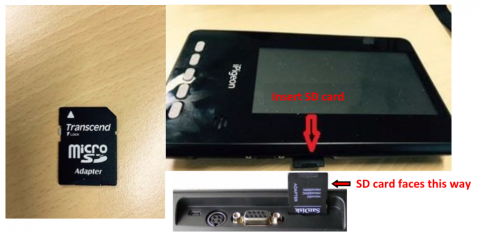
The new firmware and instructions are now available on the software & firmware page.
TOPigeon would like to unify the iPigeon clocks in the global pigeon racing
community and have proudly announced the release of a major new firmware
version – V8.42.
The V8.42 release will include all of the latest features available on our platform,
including any currently supported features included in existing firmware packages. In
order to maintain a unified clock ecosystem, we highly recommend that all users
update their firmware to V8.42 immediately. While support for existing versions will
not be dropped currently, we will not guarantee that they will continue to function
with future updates of the system. An expedient transition to V8.42 will ensure that
your users’ devices will be ready for any future updates as we move forward.
There are versions for V8.42 – new and old. The new and old are separate by
end of the 2016 delivery iPigeon. It is also fine if you don’t know which upgrade
version should be use, because there will be a message to tell you that your OS do
not match.
For the SD card, we suggest using the HP disk format tool to format your SD card
before you upgrade this version. Just run the HPUSBFW.EXE directly and use the
default setting. You can also click on the Quick Format to save your time.
The new and old version upgrade procedure is quite different describe as
follows,
New Version
New Version upgrade is very straight forward, just like the previous version.
After you insert the SD card and power on or restart, the new version will upgrade
automatically. The clock will back to main menu and prompt the message “Update
successfully!”. The upgrade won’t change any data existing in the clock. Please don’t
forget to remove your SD after upgrade.
Old Version
After you insert the SD card and power on or restart, the screen will prompt in
blue words “Kernel updating... “. The old version upgrade will take longer time than
new version, about 30 seconds to 1 minute. The screen will showing “Kernel
updating... “all the time and just watch the RED LED light on the panel. After the LED
light off that means upgrade completed. Please unplug the power and restart the
clock again. Then the screen will prompt you “Update successfully!”. Then you should
see the screen “Connecting”, because this version will reset all data in the clock Then
you will need to Initialize the clock to make the clock back to work.
Thanks for your attention!
